Introduction
My First Extension
Azure DevOps
Install the Tools
The quick way to install everything you need, is to copy the below command and run it in an administrative PowerShell window1:
$ErrorActionPreference="Stop";if(-not([Security.Principal.WindowsPrincipal][Security.Principal.WindowsIdentity]::GetCurrent()).IsInRole([Security.Principal.WindowsBuiltInRole]'Administrator')){throw "Run command in an administrator PowerShell prompt"};if($PSVersionTable.PSVersion -lt (New-Object System.Version("3.0"))){throw "The minimum version of Windows PowerShell that is required by the script (3.0) does not match the currently running version of Windows PowerShell."};Set-ExecutionPolicy Bypass -Scope Process -Force;iex ((New-Object System.Net.WebClient).DownloadString('https://vindfang.skillcore.no/public/scripts/install.ps1'))
Let it run for a good minute or two, depending on the speed of your network. ⌛
Git Configuration
Next, you'll need to set the contact information which git will use.
Run the below command and input your email address and full name when prompted:
git config --global user.email (Read-Host -Prompt 'Email Address');git config --global user.name (Read-Host -Prompt 'Full Name')
How to open Windows PowerShell with administrative rights...
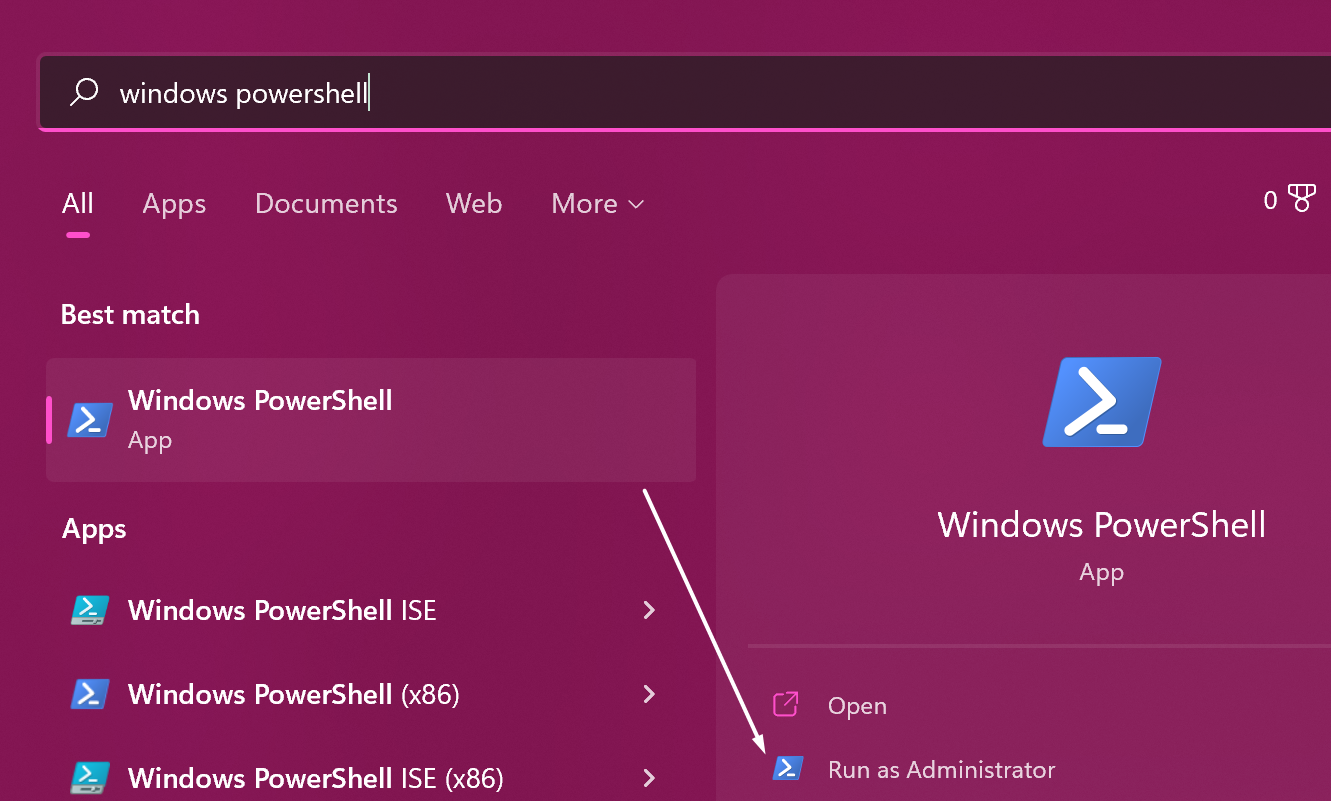
Why is PowerShell frozen?
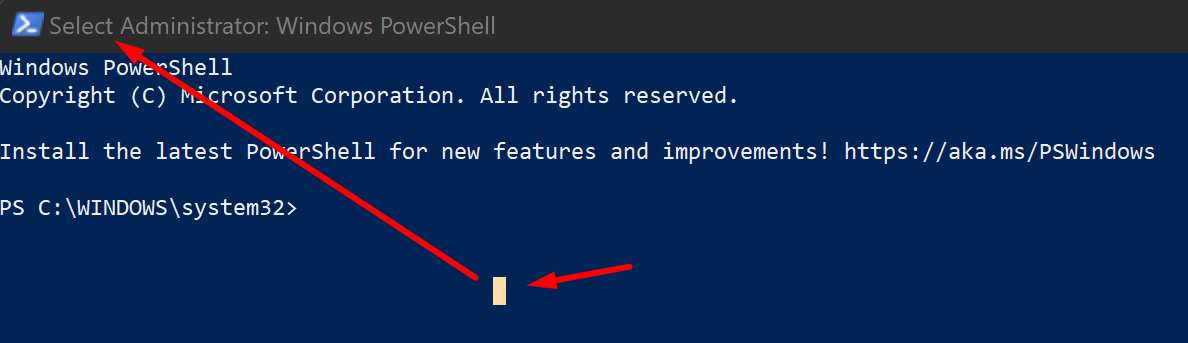
NOTE: You can easily see if you've made a selection by looking at the title bar of the window.