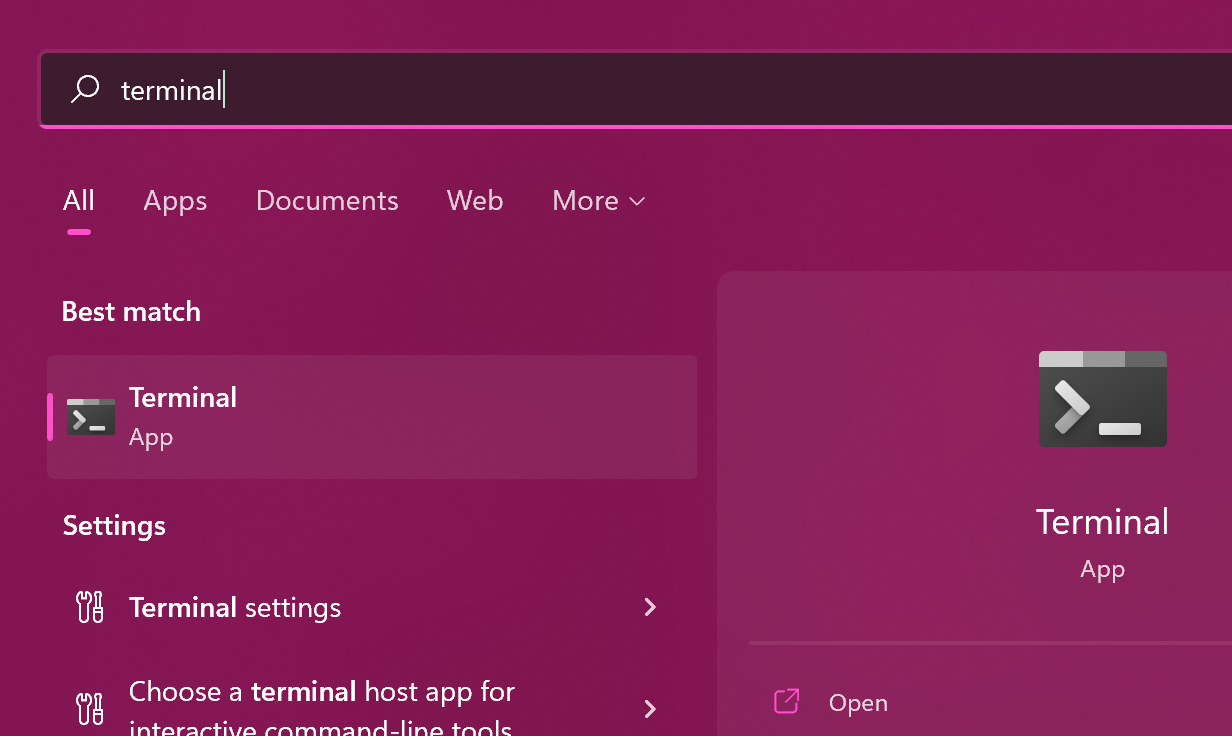Create the App
Now, I know a lot of you probably dread the black and white window known as the terminal. 😰
Fear not, in time it'll become your friend — you'll be using it more and more as you progress
this guide. 💪
In the last step you opened Windows PowerShell in administrative mode to install all the necessary tools.
One of those tools is called Terminal, which is what we'll be using from now on.
So go ahead, open your start menu and start the Terminal.1
Scaffold the extension
We have created a generator which does the heavy lifting of creating a new extension, for you, so that you can focus on creating value, rather than debugging why your extension won't compile. 🪶
Run the below code in the terminal:
# We declare a variable here, so we don't have to write its value twice$projectDirectory = "$env:USERPROFILE/source/repos/Skill Core AS/Vindfang Demo"# Create the directory where your extension will livemkdir $projectDirectory# Navigate to the new directorycd $projectDirectory# Start the generatoryo skill-al-app# That's it!
You'll be presented with this guy 🎩:
._-----_ ╭──────────────────╮| | │ Welcome to Skill Core │|--(o)--| │ AS's AL application │`---------´ │ generator! │( _´U`_ ) ╰──────────────────╯/___A___\ /| ~ |__'.___.'__´ ` |° ´ Y `? What's the name of your app?
Give the app a unique name, for instance your name followed by "Demo", i.e. "Ola Halvorsen Demo".
For the rest of the options, simply hit enter without typing anything, and you'll get their defaults, which are good enough for this demo. ✅
Visual Studio Code
After hitting enter on the last question, Visual Studio Code will launch the workspace of your new extension (if you don't see it, then look behind your terminal window).
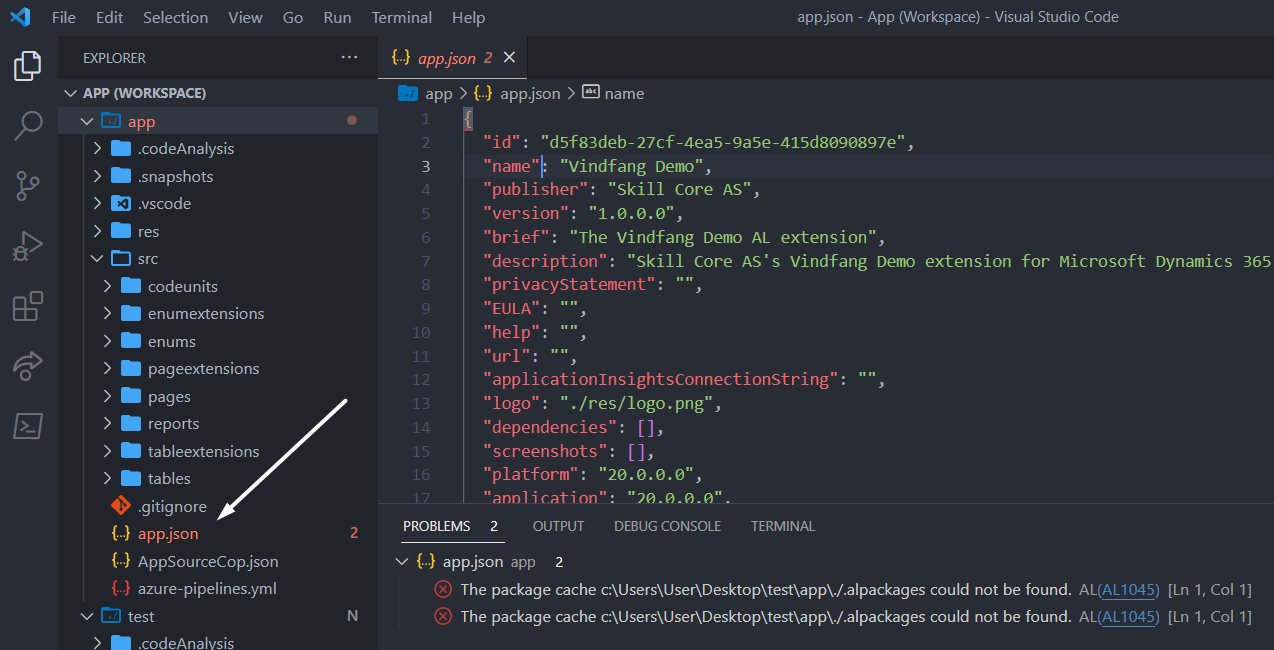
There's a lot of files here, but one is initially red; the app.json file. 🚫
This is the regular error that you get every time you create a new extension.
It simply means that we have not downloaded the symbols yet (which are required to compile the extension).
We can get them from any running Business Central instance with the version
we're compiling for (in our case, that's just the latest release).
To save you time, we have created yet another tool (start to see a pattern here? 🤭), which fetches them from our Azure Artifacts package feed 🚀:
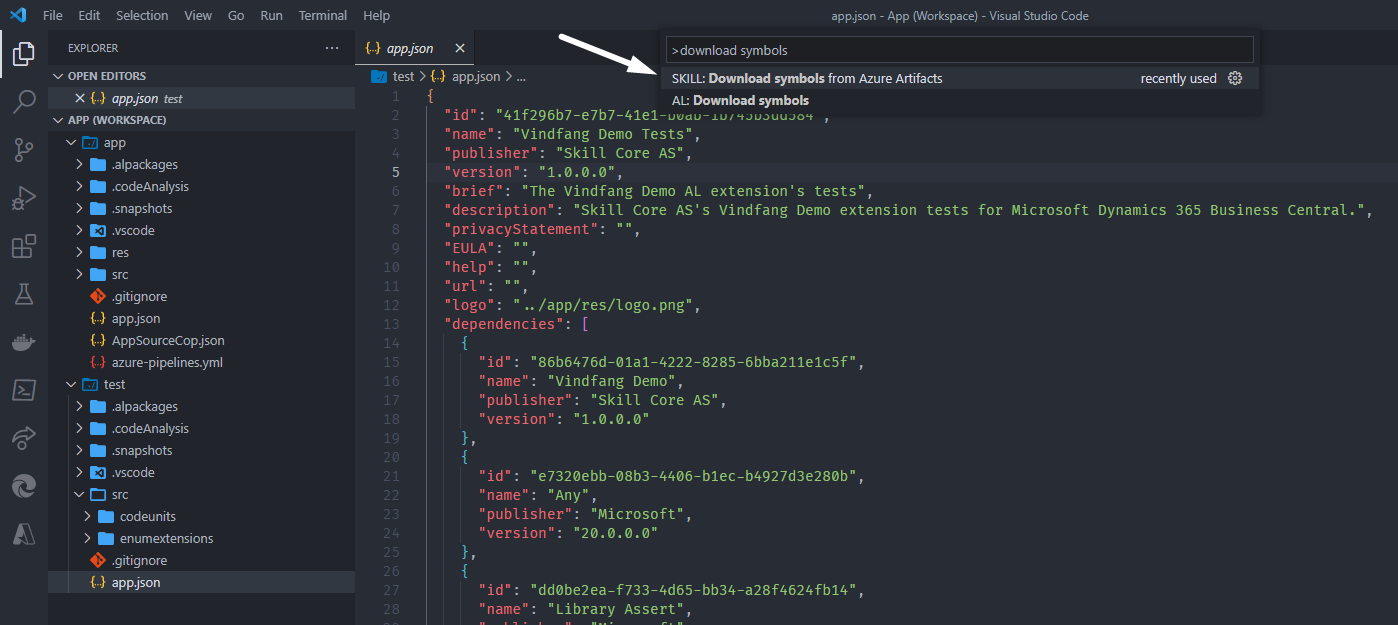
Once you've logged in with your account, you should eventually see the .alpackages folder appear with four app files. 👏
Note: This command actually runs once automatically when you open the workspace. So, in most cases, you don't have to do it manually.
Our first page extension
To demonstrate that our app works, we're going to make a message pop up whenever we open the Customer List in Business Central:
pageextension 60000 VD_CustomerList_PIL extends "Customer List"{trigger OnOpenPage();beginMessage('My first app says hello!');end;}
You can now try to compile your app, by hitting CTRL+SHIFT+B on your keyboard:
Microsoft (R) AL Compiler version 9.4.10.7727Copyright (C) Microsoft Corporation. All rights reservedCompilation started for project 'Vindfang Demo' containing '1' files at '14:21:56.769'.Compilation ended at '14:21:56.796'.Success: The package is created.
Next steps
Alright, this is going great! 🎉
We're now ready to publish it to our own testing environment. ⚓
How to open the terminal...